Approving purchase requests and entering POs
Use this report to approve purchase requests as well as enter purchase order numbers for tracking.
![]()
NOTE: From this utility, you can also view plan files by double-clicking the folder icon in the column on the left side of the CAPREQ/POTRANS column.
To approve purchase requests and enter POs:
-
In the Cap Track Admin task pane, in the Capital Tracking Reports section, click Approval > Project Request Approval, and double-click Project Request Approval and Assign PO.
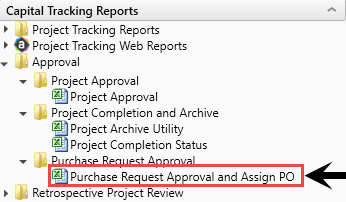
- Refresh data by doing one of the following:
On the Main ribbon tab, in the Workbook Options group, click Refresh Data.
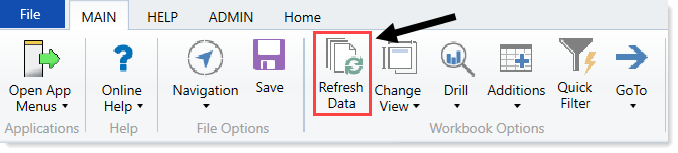
- Press F9.
-
Do one of the following:
Option Description Filter the report to include specific purchase requests - In the Refresh Variables dialog, for each option to filter by, click Choose Value.
- In the Choose Value dialog, select the values to include, and click OK.
- In the Refresh Dialog, click OK.
Include all purchase requests in the report In the Refresh Variables dialog, leave the field blank, and click OK. - In the PR Approval column, do one of the following:
- To approve a PO, select Approve.
- To reject a PO, select Decline.
To set the project as pending, select Pending.
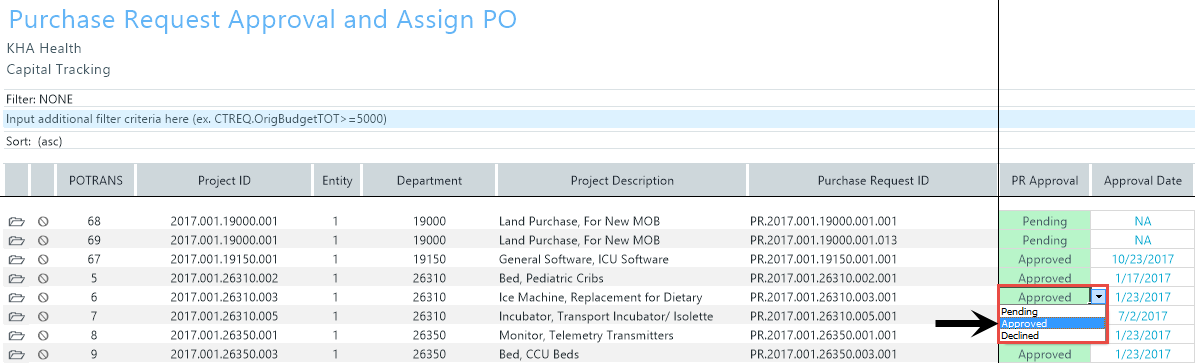
NOTE: The system automatically updates the Approval Date column when you make a change in the PR Approval field.
- In the Assign PO column, type a PO for tracking purposes.
- In the Status Comments column, type comments to explain the status of the PO.
-
After you finish making changes, in the Main ribbon tab, click Save.
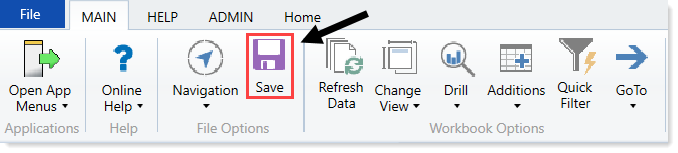
- At the confirmation prompt, click OK.
